Previous Topic
Next Topic
| Air Services Home |
Previous Topic |
Next Topic |
Air Service’s third-level menu, Facility Profile History, of the Air Services Home page allows you to view your facility’s current profile and historical profile information, if applicable. When significant changes to the profile (whether alone or as part of another action (e.g., application)) are submitted through Air Services electronically (or entered electronically by Ohio EPA and then submitted electronically), the Facility Profile that is current at that time is saved as a historical profile. This function is provided for situations where reports, applications, or other functions are reviewed in the future or, in the case of emissions reports, submitted for a previous reporting year.
More information about the contents of a Facility Profile can be found in the Help page entitled Facility.
The following datagrid of information will appear when you access the third-level menu, Facility Profile History:
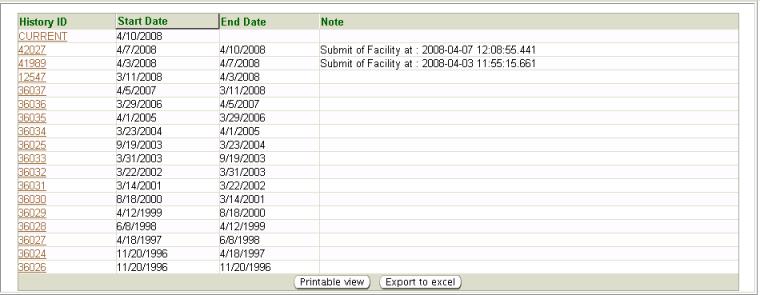
A list of historical profiles, if applicable, is available in the datagrid as well as a current profile.
To view the information for a specific historical profile date range, click on the desired History ID number in the datagrid. The historical profile page will open with the historical profile information for the dates you have selected. There will be a bold red heading that reads, “**Historical version. Please note start and end dates**”
NOTE: From this point forward, anything you click on in the facility tree or third-level menu will be the historical version of the information. If you wish to view current profile information, you must click on the Facility Profile History on the third-level menu then click Current in the list or return to the Air Services Home page and click the Frozen Facility Profile button.
A historical profile data report may be viewed and printed for the entire facility if you click the Show Profile Report button at the bottom of the historical Facility Profile page. A pop-up will appear and you should click on the Facility Profile Data Report link to download the document or Cancel to close the pop-up without viewing the document. This profile report includes the historical facility information, for the dates previously selected; such as report due dates, emissions reporting category, SIC codes, emissions unit information, etc.
Historical emission unit information may be viewed from this
page by
clicking the emissions unit icon, ![]() , in the Facility Tree. This page
will also include the bold red historical view heading as previously
described. The information provided is historical data for the
previously selected dates.
, in the Facility Tree. This page
will also include the bold red historical view heading as previously
described. The information provided is historical data for the
previously selected dates.
For more information on features on these pages view the specific Help pages for Facility Tree and Facility.
Once you have accessed a historical profile page, you may select an item in the third-level menu to view the historical information relating to each menu item.
Note: If you wish to view current profile information, you must click on the Facility Profile History on the third-level menu then click Current in the list or return to the Air Services Home page and click the View Facility Profile button.
Information from the Facility Profile
History list may be viewed,
exported to Excel or printed. By clicking ![]() you may view and print. By
clicking
you may view and print. By
clicking ![]() a pop-up will appear in which you must click Open in
order to
view the information in Excel.
a pop-up will appear in which you must click Open in
order to
view the information in Excel.
Copyright © 1996, 2004, Oracle. All rights reserved.